Make sure that you've started the Web
server.
Configure your Firefox browser as follows:
Both of these are extremely important. Popups must be unblocked
in order to view errors and other notifications in the UI, and the
file save dialog allows you to modify the names of the annotated
files you save.
Once the Web server is started and Firefox is configured, you can
navigate to http://localhost:7801/MAT/workbench
to start up the UI.
The initial UI screen displays a greeting, and is then blank
except for the top menubar and the three major panes:
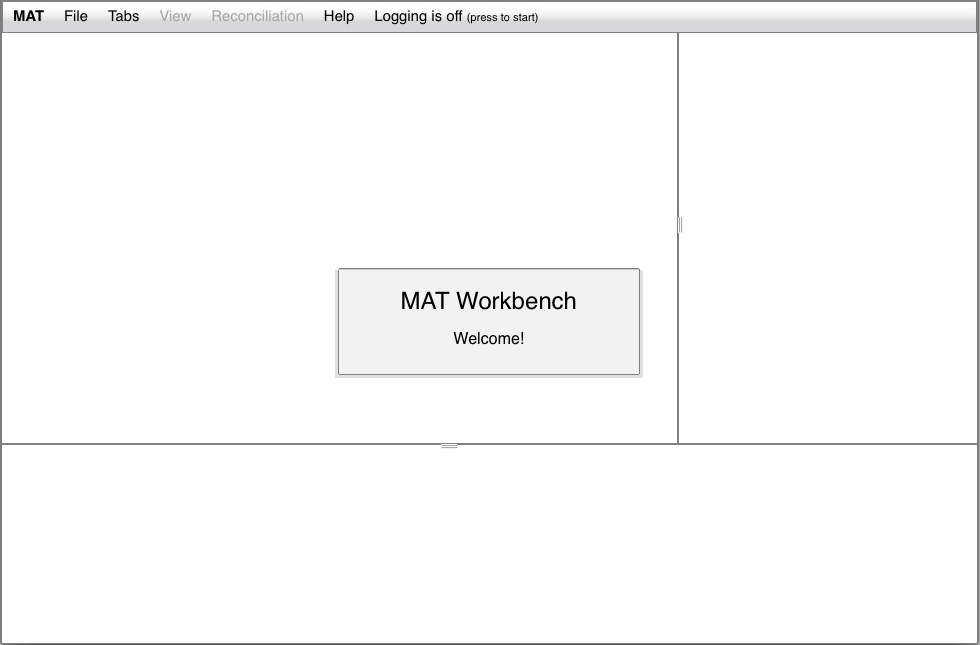
The region on the left, directly below the menubar, is the
container for a tabbed display of your open documents and
workspaces. The region on the right, directly below the menubar,
is the container for task information: the tags that are available
in your current document, the workflow that you're following (in
file mode) or the folder you're in (in workspace mode). The region
at the bottom is a container for auxiliary information, such as
tables of annotations, that may be available in some of the
document viewing or editing modes.
These regions are resizeable; at least in some browsers, there
will be a handle in the middle of the line separating the regions
(as you can see above).
The menubar has seven elements:
We'll provide more detail about these elements as we proceed.
Since the UI is just a browser page, simply close the page, or
your browser.
If there are any unsaved documents, or if logging is currently
enabled and there's logging data available, the UI will try to
ensure that you have the chance to save them. This behavior
differs from browser to browser (and from OS to OS), and is fairly
limited in the amount of control available over the closing
process. But you'll likely get a prompt like this:
![[unsaved]](../img/ui_unsaved.jpg)
Once you acknowledge this, you'll get another, somewhat more
helpful, dialog:
![[ui leave page]](../img/ui_leavepage.jpg)
If you select "Stay on Page", you'll now have the option of
saving the unsaved elements.
If you're editing documents in a workspace, and you choose not to
save them, the UI will attempt to ensure that the document locks
are released when it closes. This operation is unreliable, so MAT
always allows you to open any document that has been locked by
you.